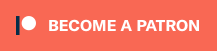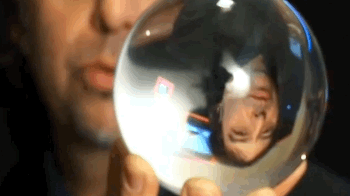Je suis envoyé à New-York par l’agence LEG pour SFR qui va bientôt lancer sa 4G en France.
Énorme gifle… ça va tellement vite. La 4G passera d’abord par la H+ puis enfin la 4G. Nous sortons du moyen-âge chers amis.
Ici vous trouverez les micro-trottoirs.